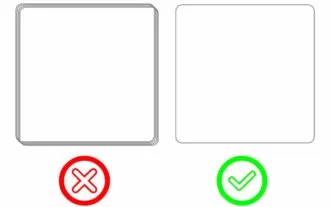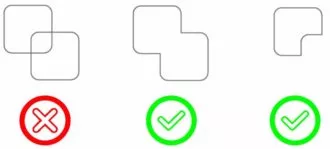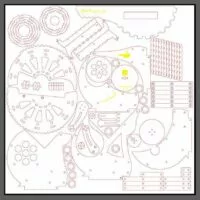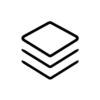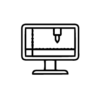Basic Lessons on Laser Cutting and Engraving
GENERAL GUIDE FOR CREATING A FILE FOR LASER CUTTING
INITIAL SETTINGS
To create your design, you can use any vector software that supports file formats such as SVG, PDF, AI, EPS, DXF, or DWG.

ILLUSTRATOR

INKSCAPE

AUTOCAD

DRAFT SIGHT

JANVAS
Tip: Set your software units to millimeters (mm) for greater precision. You can usually adjust this in the “Preferences” menu under “Units.”
COLOR DIFFERENTIATION
- Use different line colors in your design to assign them to different operations (cut, scratch, engrave).
- The more colors you use, the easier it will be to assign operations for complex designs.
- Tip: Use contrasting colors for clarity.
OPERATIONS: CUTTING, LINEAR ENGRAVING, AREAL ENGRAVING
What will be cut must be designed as the ideal path of a laser beam on a two-dimensional plane. (Learn more)
CUTTING

Represents the path of the laser cutting through the material.
Design lines and paths where you want the material to be completely cut.
LINEAR ENGRAVING

Creates a shallow mark on the material’s surface.
Ideal for outlines, surface patterns, or light decorative touches.
AREAL ENGRAVING

Engraves by burning specific areas of the material.
Use solid fills to define engraved regions.
-
Avoid Tiny Details:
- Do not create objects or elements smaller than the thickness of your material.
- Ensure details are at least 2-5 mm in size for clarity and durability.
-
Pen Thickness for Design:
- Use a pen/stroke width of 0.2 to 0.4 mm to simulate the cutting path and visualize the laser’s kerf.
-
Optimize Your Design:
- Minimize overlapping lines to avoid redundant cuts.
- Combine shapes where possible to reduce cutting time and material waste.
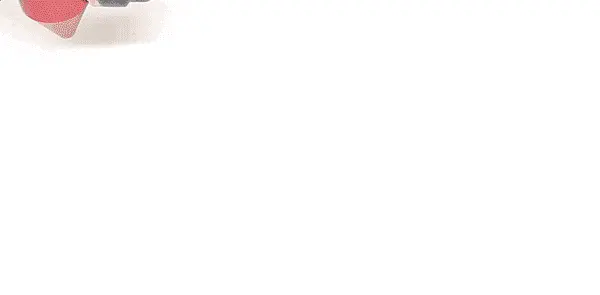
Do you have a project to laser cut?
ONLINE LASER CUTTING AND ENGRAVING SERVICE FROM FILE
You will immediately be able to see Preview, Dimensions, Materials, Costs and Delivery Times.

SALVATAGGIO
The supported file formats are .AI | .DXF | .DWG | .SVG | .PDF | .EPS.
It is not possible to use 3D files. Whatever vector program you are using, you can save your file by following the path: File > Save, Save As, or Export.
DO NOT use RASTER IMAGES.
Laser cutting with CNC is only possible using vector images; non-vector content will be automatically ignored.
Some vector software, like Illustrator and Inkscape, offer the ability to convert any image into a vector using the Dynamic Recalculation or Trace function.

TEXT EXPAND
The laser machine software does not recognize text in font form. If your file contains text, remember to outline/expand it before saving the file. Outlining means converting the text font into a design by tracing its contours. Most software allows you to do this automatically.
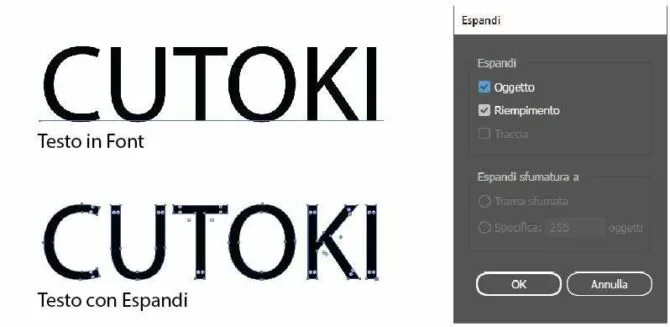
ONLY FOR AREAL ENGRAVING OPERATIONS.
To use paths/lines for engraving, you need to expand them, just like you would with text.
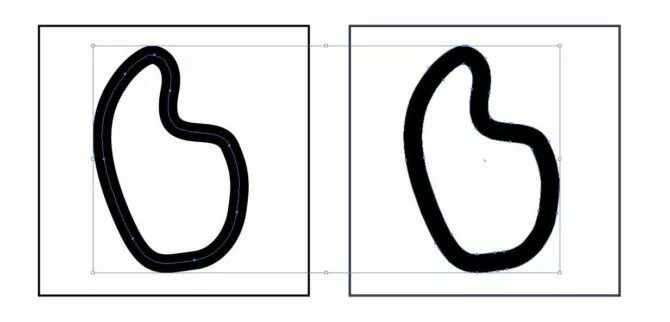
UNITE OVERLAPPING AREAS AND LINES
When creating your design, make sure to unite any overlapping areas and lines. This helps to avoid unnecessary cuts and ensures that the laser follows a clean, continuous path. Most vector design software offers an option like “Unite” or “Merge” to combine overlapping shapes and lines into one single path. This will streamline the cutting process and minimize errors.